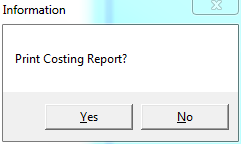
Use this option to save an uncosted imports batch for additional posting and/or later amendments. You also have the option to print an Import Cost report which lists all the items in the import costing batch and associated costs.
Refer to "Reconcile Uncosted Imports Overview" for the steps involved.
Micronet saves the batch and displays a message asking if you want to print the Import Cost Report.
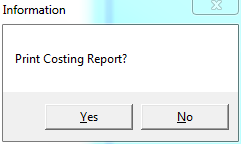
If you select Yes, Micronet displays the Select Report screen.
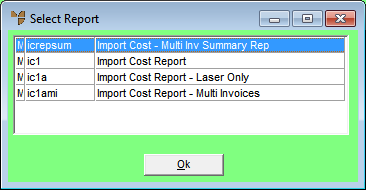
Micronet displays a User Defined Questions screen.

Micronet displays the Select Output Device screen.
|
|
|
Reference For more details on these options, refer to "Selecting the Output for Inquiries and Reports". |
Micronet prints or displays the report in the selected report layout.
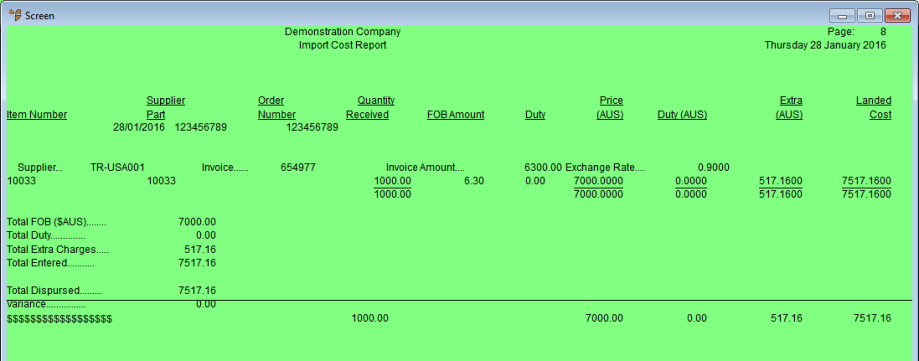
Import Cost Report
When it has finished printing the Import Cost report, Micronet displays a message asking if you want to reprint the report.
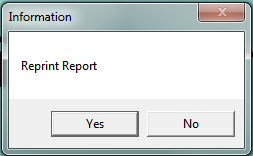
When it has finished, Micronet redisplays the Reconcile Imports screen.
You can recall the batch at a later time as a held batch (refer to "Reconcile Imports - File - Load Held").